 |
Technical Support |
 |
Please
read the manual installed with FileInMail before posting your questions.
If you
still have problems, you can contact us by: 1) FileInMail's menu - 2) e-mail - 3) the Support Center
We
always answer all the requests we receive.
The average answer time is 3 hours; often less during
working hours. If you don't receive a reply within 1
working day,
please check our reply hasn't been placed in the "Spam" mail folder,
then eventually contact us again (possibly by providing us an
alternative e-mail address we can use to contact you in case of troubles)
1) FileInMail's menu
This
is the fastest way to contact us. Right-click
the FileInMail's trayed icon and choose Help
-> Contact Support. A
configuration report will be automatically generated and attached to
the e-mail message.
Requires Microsoft Outlook, a MAPI e-mail client installed (Microsoft
Outlook Express, Mozilla Thunderbird, Microsoft Mail etc.) or an SMTP configuration up and running, just like
the messages FileInMail normally sends out containing your files as
attachments.
2) e-mail
If you cannot send out your files through FileInMail, then you can contact us by your own mail client program directly:
- Upgrade
to the latest FileInMail 2.x version, if you're using a previous version, without uninstalling the current version first.
- Right click the FileInMail's trayed icon and choose "Help -> Create Support Report"
- You'll be asked to save a FileInMailSupport.ZIP file on your desktop
- Choose the directory and file name you prefer, then click the "Save" button
- Send the ZIP file above at the email address that will popup on screen
3) The Support Center
By the
Support Center you can contact us using any internet-connected
computer, without using any mail client program.
Please
create a textual "Support Report" as described below, then copy its content to
the clipboard and paste it on a new ticket, opened at https://help.aswit.com/index.php/contact
How to create a textual Support Report
- Install latest
FileInMail version (if you haven't already done it), without uninstalling the current version first.
- Right click the FileInMail's trayed icon and choose "Help -> Create Support Report"
- You'll be asked to save a FileInMailSupport.ZIP file on your desktop. Click the "Cancel" button.
- A text file containing your local FileInMail/machine configuration will popup on screen (normally inside "Windows Notepad")
- Select "Edit-> Select All", then "Edit -> Copy" to copy its content to the clipboard.
|
|
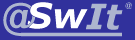 FileInMail
FileInMail